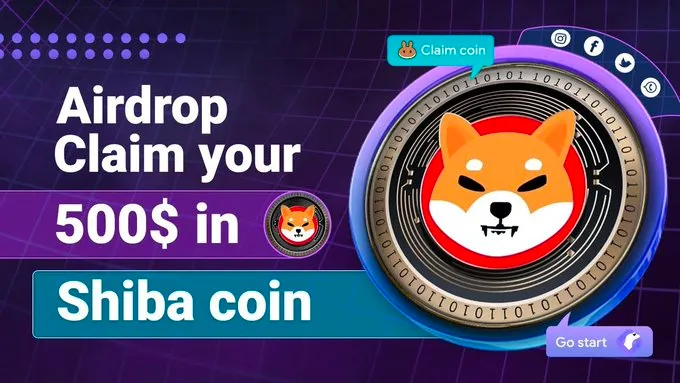Resetting Your Antminer L3+
If you are facing issues with your Antminer L3+ or need to recover the password, performing a factory reset can often solve the problem. In this article, we will guide you through the step-by-step process of resetting your Antminer L3+.
Factory Reset Process
- Before starting the reset process, make sure to turn off your Antminer L3+ and disconnect it from the power source.
- Locate the IP address of your Antminer L3+ by checking your router’s admin interface or using a network scanning tool like Angry IP Scanner.
- Open a web browser and enter the IP address of your Antminer L3+ in the address bar. This will take you to the Antminer configuration page.
- Enter your username and password to login. If you have forgotten the password, you can try the default credentials provided by Bitmain or consult the user manual for your specific model.
- Once logged in, navigate to the “System” tab and click on “Reset” or “Factory Reset” option.
- Confirm the reset by clicking on the appropriate button. Note that all your settings and configurations will be lost during this process, so make sure to backup any important data.
- Wait for the Antminer L3+ to reset and restart. This may take a few minutes.
- After the reset is complete, you can access the Antminer configuration page again using the default username and password.
Recovering the Password
If you have forgotten the password of your Antminer L3+ and the factory reset did not resolve the issue, you can try the following steps to recover it:
- Access the Antminer configuration page using the IP address mentioned earlier.
- Click on the “Forgot Password” or “Password Recovery” option.
- Follow the on-screen instructions to enter the correct details and recover your password. This process may involve providing the serial number, MAC address, or other identifying information of your Antminer.
- If successful, you will be provided with a new password or a password reset link.
- Use the new password or the reset link to login to your Antminer L3+.
Note that the password recovery process may vary depending on the firmware version of your Antminer L3+. Refer to the user manual or Bitmain’s support pages for detailed instructions specific to your device.
Additional Tips
If you encounter any difficulties during the resetting process, consider the following tips:
- Ensure that your computer or device is connected to the same network as the Antminer L3+.
- Double-check the IP address of your Antminer L3+ to ensure accuracy.
- If your Antminer L3+ is connected to a proxy server, make sure to configure the proxy settings correctly in the Antminer configuration page.
- If none of the above solutions work, you may need to contact Bitmain’s customer support for further assistance.
By following these steps, you should be able to reset your Antminer L3+ and recover your password if necessary. Remember to proceed with caution and backup any important data before performing a factory reset.
If you plan on modifying the installation or firmware of your Antminer L3+, it is recommended to refer to Bitmain’s official documentation and follow the instructions provided to ensure a smooth and successful process.