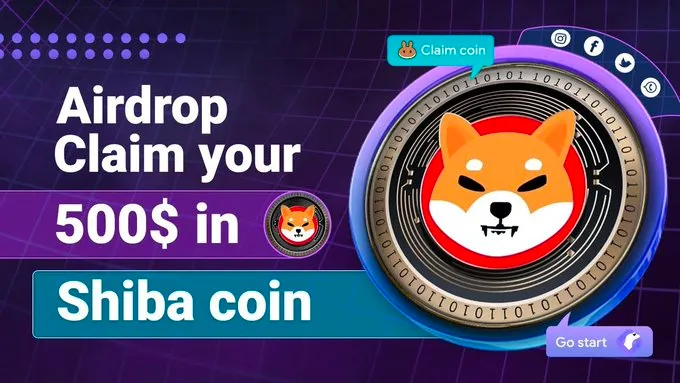Antminer S9 Fan Speed Control
If you’re looking for ways to control the fan speed of your Antminer S9, you’ve come to the right place. The fan speed of your miner plays a crucial role in maintaining optimal performance and preventing overheating. Here are a few tips:
- Ensure that your Antminer S9 is placed in a well-ventilated area.
- Make sure the fans are clean and free from any dust or debris that might hinder their performance.
- Check the firmware of your Antminer S9 for any fan speed control options. Bitmain, the manufacturer of Antminer, often releases firmware updates that provide additional control over fan speed.
- If the default firmware doesn’t offer the desired fan speed control, you can explore alternative firmware options available online, keeping in mind the potential risks and compatibility issues.
Antminer S9 Miner Status Blank
Encountering a blank miner status on your Antminer S9 can be frustrating. Here are a few steps you can take to troubleshoot the issue:
- Make sure all the cables and connections of your Antminer S9 are secure and properly plugged in.
- Check if there are any error messages displayed on the screen. These messages can provide valuable insight into the problem.
- Try rebooting your Antminer S9 and see if the miner status reappears. If not, proceed to the next step.
- Updating the firmware of your Antminer S9 to the latest version may resolve any software-related issues causing the miner status to go blank. Check Bitmain’s official website for firmware updates and follow their instructions.
Antminer S9 SSH Login
SSH (Secure Shell) login allows you to access and manage your Antminer S9 remotely. To log in to your Antminer S9 using SSH:
- Ensure that your Antminer S9 is connected to the same network as the device you intend to use for SSH login.
- Download and install an SSH client on your computer or mobile device. There are many SSH clients available, such as PuTTY for Windows and Terminal for macOS.
- Find the IP address of your Antminer S9 through the device’s dashboard or by checking your router’s connected devices list.
- Open your SSH client and enter the IP address of your Antminer S9. Use the default SSH port 22 unless you have modified it.
- Enter your Antminer S9’s login credentials (username and password) when prompted. The default username is “root,” and the default password is “admin.”
Antminer S9 Flashing Red Light
A flashing red light on your Antminer S9 typically indicates a problem that requires attention. Here are a few possible causes and solutions:
- Check if the hashing boards are firmly connected. Loose connections can trigger the red light. Power off your Antminer S9, disconnect and reconnect the hashing boards, then power it back on.
- Inspect the fan connections. If the fans are not spinning or are spinning intermittently, it can trigger the red light. Secure the connections and clean the fans if necessary.
- Ensure that your power supply unit (PSU) is functioning correctly. Faulty PSUs can lead to power-related issues, including the flashing red light. Consider testing with a different PSU if available.
- If the above steps don’t resolve the issue, it is recommended to contact the manufacturer’s support or consult professional assistance for further diagnosis and repairs.
Antminer 17e
The Antminer 17e is a powerful ASIC miner designed for cryptocurrency mining. It is equipped with advanced features and specifications that make it a popular choice among miners. Here are some key details about the Antminer 17e:
- The Antminer 17e is manufactured by Bitmain, a leading producer of mining hardware.
- It utilizes the SHA-256 algorithm, making it suitable for mining cryptocurrencies such as Bitcoin (BTC) and Bitcoin Cash (BCH).
- The Antminer 17e has a high hash rate, typically reaching up to several terahashes per second (TH/s).
- It requires a robust power supply unit (PSU) to support its energy demands.
- As with any mining equipment, proper cooling and maintenance are essential to maximize the performance and lifespan of the Antminer 17e.
Antminer T9+ Control Board
The control board of the Antminer T9+ plays a critical role in managing the miner’s operations. Here’s what you should know:
- The control board is responsible for coordinating the various components of the Antminer T9+ to ensure efficient mining.
- It houses essential components such as the chipset, memory, and firmware.
- If you encounter issues with your Antminer T9+, it is worth checking the control board for any physical damage or loose connections.
- Updating the firmware of the control board can often resolve software-related problems or unlock new features.
- In case of significant control board failures, it is recommended to contact the manufacturer’s support or seek professional assistance for repairs.
Antminer S19 SSH Password
To change or recover the SSH password for your Antminer S19:
- Access the Antminer S19’s web interface using its IP address in a web browser.
- Go to the “Miner Configuration” or similar section.
- Look for the SSH settings and locate the option to change the SSH password.
- Enter the new desired password and save the settings.
- Remember to keep your SSH password secure and avoid using easily guessable passwords.
Antminer S9 Boot from SD Card
The Antminer S9 does not have a built-in option to boot from an SD card. It primarily boots from its internal storage or the operating system programmed on its control board. Hence, booting directly from an SD card is not supported.
Antminer S9 Speed
The speed of an Antminer S9 refers to its hashing power, measured in hashes per second (H/s) or terahashes per second (TH/s). The Antminer S9 is known for its high speed and efficiency in mining cryptocurrencies that use the SHA-256 algorithm, such as Bitcoin (BTC) and Bitcoin Cash (BCH).
The hashing speed of an Antminer S9 can vary depending on factors such as temperature, power supply, mining pool configuration, and firmware optimizations. It is essential to maintain optimal operating conditions and keep the miner up to date to maximize its speed and efficiency.
Antminer L3++ Frequency Setting
The Antminer L3++ allows you to adjust the frequency setting to optimize its performance based on various factors. Here’s how you can set the frequency:
- Access the Antminer L3++’s web interface using its IP address in a web browser.
- Navigate to the “Miner Configuration” section or similar.
- Locate the frequency setting option. The available frequency range may depend on the firmware version.
- Experiment with different frequency settings to find the optimal balance between hash rate and power consumption. Higher frequencies generally result in higher hash rates but may also increase power consumption and heat generation.
- Save the settings and monitor the miner’s performance to ensure stability.
Antminer L3+ Default Frequency
The default frequency setting of the Antminer L3+ may vary depending on the firmware version. It is typically set to a value that provides a balance between hash rate and power consumption out of the box.
However, it’s worth noting that the default frequency may not necessarily be the optimal setting for your specific conditions. To achieve the best performance, you can experiment with different frequency settings as mentioned in the previous section.
Always monitor the miner’s temperature and stability when adjusting the frequency to ensure efficient and reliable mining operations.