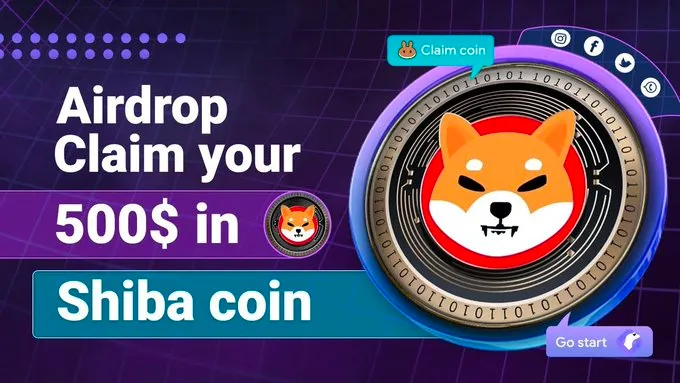Password Reset for the Antminer S9
Having trouble accessing your Antminer S9 due to a forgotten or lost password? Don’t worry, we’ve got you covered. In this guide, we will walk you through the step-by-step process of resetting the password on your Antminer S9.
The Importance of a Secure Password
Before we dive into the password reset process, let’s take a moment to emphasize the importance of having a secure password for your Antminer S9. A strong password is crucial to protect your mining hardware and the cryptocurrency you’re mining. It helps prevent unauthorized access and ensures the safety of your valuable assets.
Using the BRAIINS OS Toolbox
One of the easiest ways to reset the password on your Antminer S9 is by utilizing the BRAIINS OS Toolbox. This powerful tool provides a user-friendly interface to manage and configure your mining device. Follow these steps to reset the password:
- Download the BRAIINS OS Toolbox from the official website.
- Install the toolbox on your computer.
- Connect your Antminer S9 to your computer via SSH using a tool like PuTTY.
- Launch the BRAIINS OS Toolbox and wait for it to detect your miner.
- Select your miner from the list and click on the “Reset Password” option.
- Enter a new password for your Antminer S9 and confirm the changes.
- Wait for the password reset process to complete.
- Disconnect and reconnect your miner from the power source.
- You can now access your Antminer S9 using the newly set password.
Using a Firmware File to Reset the Password
If you prefer to reset the password manually, you can do so by using a firmware file. Here’s how:
- Visit the Bitmain official website and search for the latest Antminer S9 firmware.
- Download the firmware file and save it on your computer.
- Access your Antminer S9 through SSH using a tool like PuTTY.
- Locate the firmware file on your computer and use the SCP command to transfer it to your Antminer S9.
- Once the file is transferred, use the SSH command to access the Antminer S9 terminal.
- Navigate to the directory where the firmware file is located.
- Use the “chksum” command to verify the integrity of the firmware file.
- If the firmware file is valid, use the “flashrom” command to install the firmware.
- During the installation process, you will be prompted to set a new password for your Antminer S9.
- Once the firmware is successfully installed, reboot your miner.
- Your Antminer S9 is now ready to be accessed with the newly set password.
Remember to keep your password in a safe and secure location to avoid any future login issues. Additionally, make sure to regularly update your password to strengthen the security of your miner and protect against potential threats.
With these simple steps, you can regain access to your Antminer S9 by resetting your password using the BRAIINS OS Toolbox or by manually installing a new firmware. Remember to keep your mining hardware secure to safeguard your investments and peace of mind.