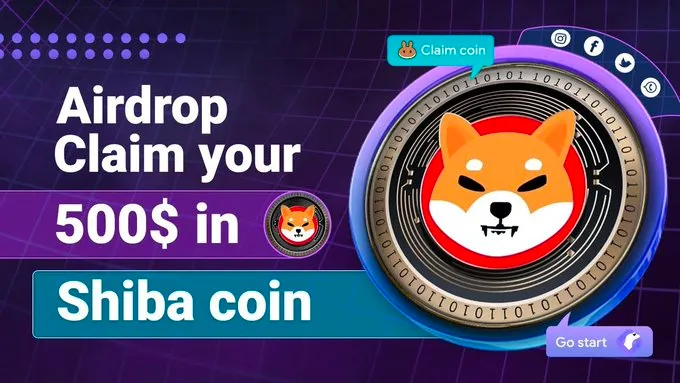Setting Up Your Antminer S9
So, you’ve just acquired your Antminer S9 and you’re ready to start mining Bitcoin. But where do you begin? In this article, we’ll guide you through the process of setting up and configuring your Antminer S9.
Step 1: Unboxing and Physical Setup
The first step is to unbox your Antminer S9 and ensure that all the necessary components are included. This includes the Antminer unit itself, power supply, power cord, and Ethernet cable.
Once you have everything, find a suitable location for your Antminer. It’s important to place it in a cool, well-ventilated area to prevent overheating. Also, ensure that it’s close enough to your router so you can connect it via Ethernet cable.
Connect the power supply to both your Antminer and the power outlet. Then, connect your Antminer to the router using the Ethernet cable.
Step 2: Accessing the Antminer Configuration
Next, you’ll need to access the Antminer configuration page. Open your preferred web browser and enter the IP address of your Antminer. The default IP address for most Antminer models is 192.168.1.99.
This will take you to the Antminer configuration page where you can customize various settings and monitor the performance of your miner.
Step 3: Configuring Network Settings
Once you’re on the Antminer configuration page, navigate to the “Network” section. Here, you’ll be able to configure the network settings for your Antminer.
Enter your preferred IP address, netmask, and gateway. It’s recommended to use a static IP address to ensure a stable connection.
After configuring the network settings, click on “Apply” to save the changes. Your Antminer will now restart with the new network settings.
Step 4: Updating Firmware
Keeping your Antminer firmware up to date is crucial for optimal performance and security. To update the firmware, navigate to the “System” section on the Antminer configuration page.
Click on the “Firmware Upgrade” button and select the latest firmware file for your Antminer model. Once selected, click on “Upgrade” and wait for the firmware update process to complete.
Step 5: Mining Configuration
Now that your Antminer is set up and updated, it’s time to configure the mining settings. Navigate to the “Miner Configuration” section on the Antminer configuration page.
Here, you’ll need to enter your mining pool information, including the pool URL, username, and password. You can find this information from your preferred mining pool’s website.
Additionally, you can customize other settings such as fan speed, frequency, and power usage to optimize your mining performance.
Step 6: Start Mining
After configuring the mining settings, click on “Save & Apply” to save the changes. Your Antminer will now start mining Bitcoin with the specified settings.
Keep an eye on the performance metrics displayed on the Antminer configuration page to ensure everything is running smoothly. You can also monitor your mining earnings on your selected mining pool’s website.
That’s it! You’ve successfully set up and configured your Antminer S9 for mining Bitcoin. Enjoy the mining process and start earning some Bitcoin!
It’s worth noting that this guide is specific to the Antminer S9 model, but the general steps can be applied to other Antminer models.
If you have any issues or questions during the setup process, refer to the official documentation provided by Bitmain or reach out to their customer support for assistance.